On this page you will find step-by-step instructions on how to prepare for your Telerehab Session that is scheduled by Pro Fusion Rehab. Please read through and follow the instructions to ensure quality practice and care of Telehealth in Physiotherapy.
What do you need to join Telerehab and Virtual Care session:
- High Speed Internet Connection.
- An email account.
- A PC equipped with web-camera and microphone.
- Or, a smartphone (Android, or Apple’s iOS)
- Or, a tablet (Android, Windows or Apple’s iOS)
- A private room (optional but recommended)
What am I expecting after booking a Telerehab appointment?
1. You will receive an email from us with time and date of the appointment as well as an invitation link to join the Physiotherapy Virtual Care session.
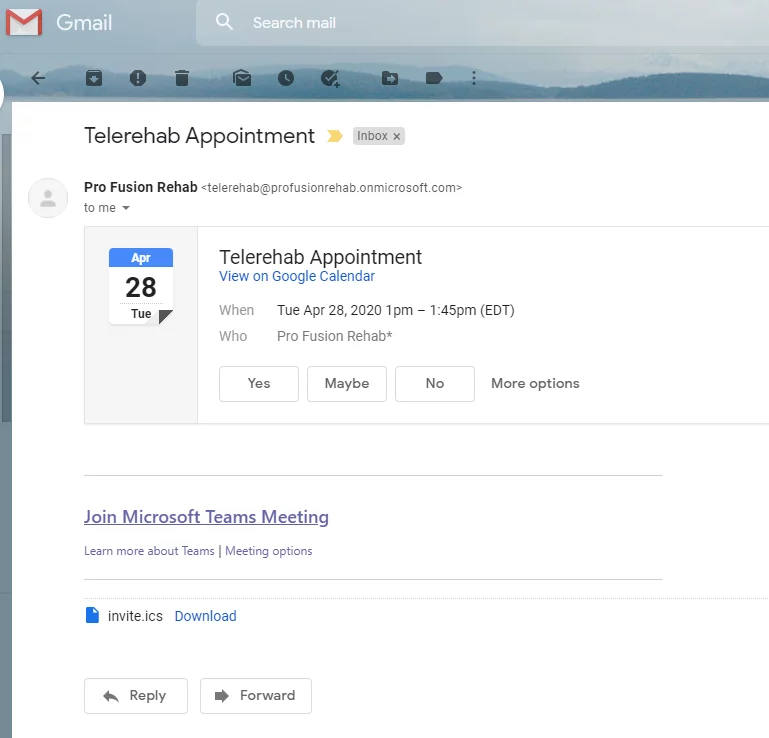
2. With the invitation email you have received, you could add it to your personal calendar (choice of Google, Microsoft or Apple)
3. Please click “Yes” as shown in the email to confirm your appointment.
4. You will receive another email enclosed with our Consent Form, and you have to review and sign before the appointment.
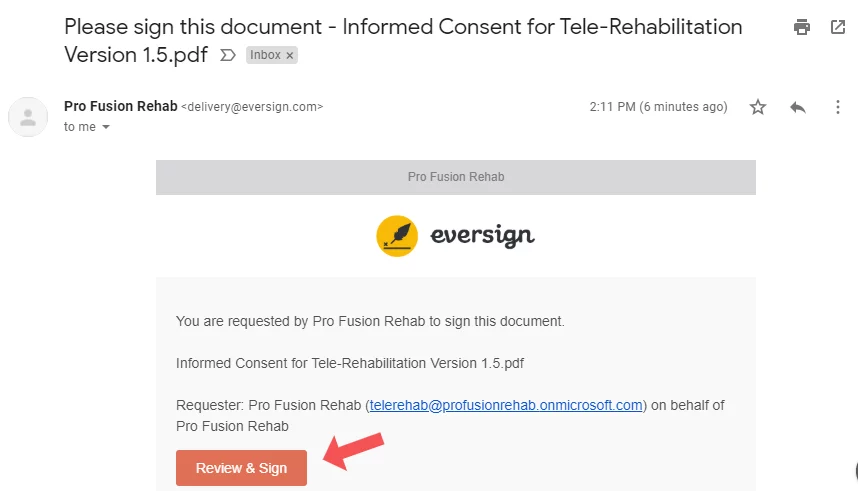
5. Please click the yellow box in the email, it will then prompt you to choose a pre written signature, or follow through to sign it yourself. For your convenience the form is integrated with electronic signature technology, so you just need to sign it on PC or smartphone.
6. About 15 minutes prior to your Telerehab appointment, we will call you to make sure if you have everything ready to join the Virtual Care session with our physiotherapist.
Step By Step Instructions to Join our Telerehab and Virtual Care Physiotherapy Session.
1. Click “Join Microsoft Teams Meeting” link from our invitation email.

2. Join a private video conference by using Microsoft Teams. After you have clicked the link, you will be redirected to a launching page from Microsoft.
If you are using a PC equipped with web-camera and microphone.
Option A: Using web browser to join. Click “Join on the web instead”. Microsoft Teams currently supports Internet Explorer 11, Microsoft Edge, RS2 or later, Chrome, Firefox, and Safari 11.1+.
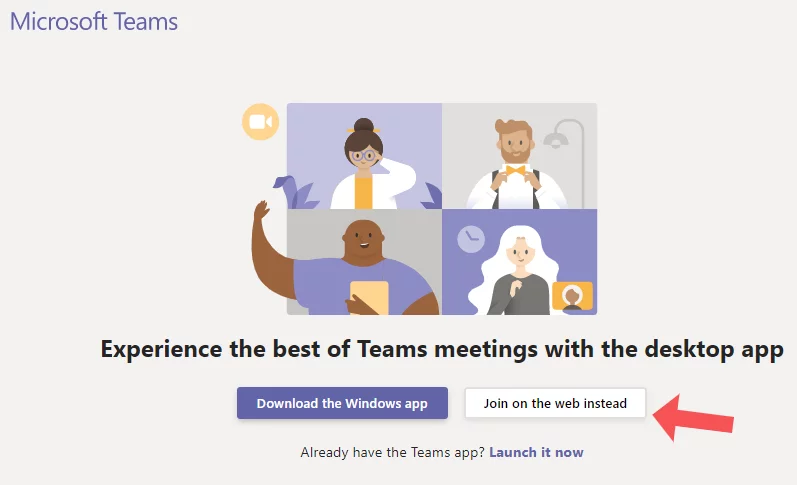
Option B: Download the Microsoft Teams program to join. If you have difficulties to join the meeting by using a web browser, you are recommended to download the program, so you need to click “Download the app” instead.
Once you have downloaded and installed the program, please go back to our invitation email and click “”Join Microsoft Teams Meeting” link again, in order to launch the program and join our Telerehab session.
If you are using a mobile device or tablet (Android or iOS).
By clicking “Join Microsoft Teams Meeting” link from our invitation email, you will be redirected to either Google Play or App Store to download Microsoft Teams app for you mobile device or tablet.
Once the app has been installed, you have to go back to our invitation email and click “Join Microsoft Teams Meeting” link again, in order to launch the app and join our Telerehab session.
3. You have Microsoft Team opened and then type your full name and click “Join Now” button, also please don’t forget to enable video and audio options.
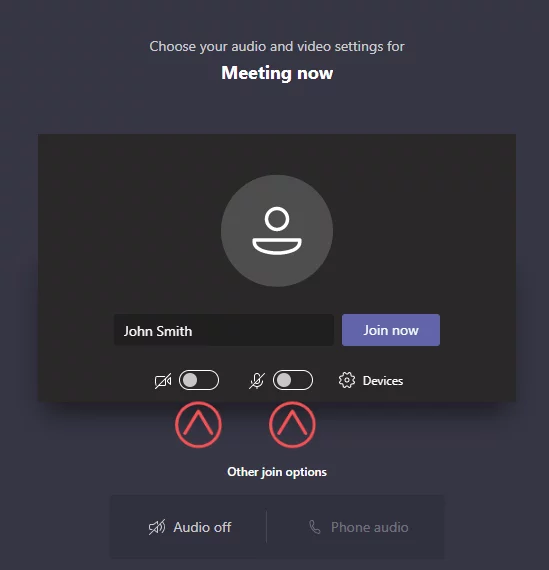
4. Great job, you’re almost there! Once you have joined the meeting, all you need to do is wait for physiotherapist to join.
If you have further questions or difficulties to join our Telerehab Virtual Physiotherapy session, please let us know and one of our team members will call you to help ASAP.